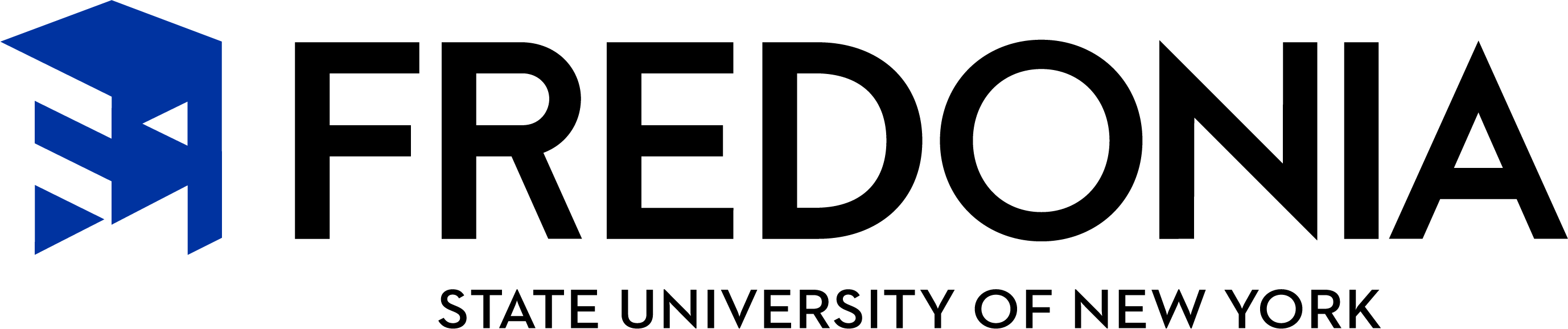STARFISH Progress Surveys
What are Progress Surveys?
Progress Surveys offer an easy way for instructors to provide input on student progress for an entire class at one time. Each survey is a collection of tracking items (Flags, Kudos, and Referrals) that instructors can select and comment on for students in each of their course sections. Progress Survey quick direction sheet.
Instructors are notified via email when surveys are active, and links to available surveys are presented to them when they log in to Starfish.
When instructors open a survey in Starfish, the class roster is presented in a column on the left and the tracking items they are being asked to consider are listed across the top. A grid of check boxes provides a place for the instructor to mark all student and tracking item combinations for the class. For each item marked, the instructor can choose to provide additional feedback via comments on the item. Students receive an email for each item raised and they can see all comments added to an item.
Here's how it works:
- Click on the title of the course for which you'd like to complete the survey.
- Under the Progress Survey tab it will show which course is being viewed and the students who are registered for it.
- Note that the default response "No Concerns" is automatically selected. (Even if there are no concerns about students in a course, it’s important to submit the survey.)
- After the "No Concerns" category, there is a column for each of the items that you can raise in the progress survey.
- Concerns you raise may be followed-up by an academic advisor or another appropriate staff member.
- Some items require a comment with more details about the concern. Those comments can be customized and can be seen by the student.
- When finished, click Submit to save the survey responses.
- A student will get a separate email for each tracking item raised. This email will indicate the flag, kudos or referral and encourage the student to talk to you (the instructor), and their advisor if the situation warrants it. It will also provide a link to appropriate campus resources.